Equipment
- Stationary UiO PC with Windows 10
- TV screen and remote controller
- HDMI for connecting a personal laptop
- Includes adapters for USB-C and thunderbolt etc
Group Room PC
Turn the TV on with the remote controller, and make sure the source selected is PC.

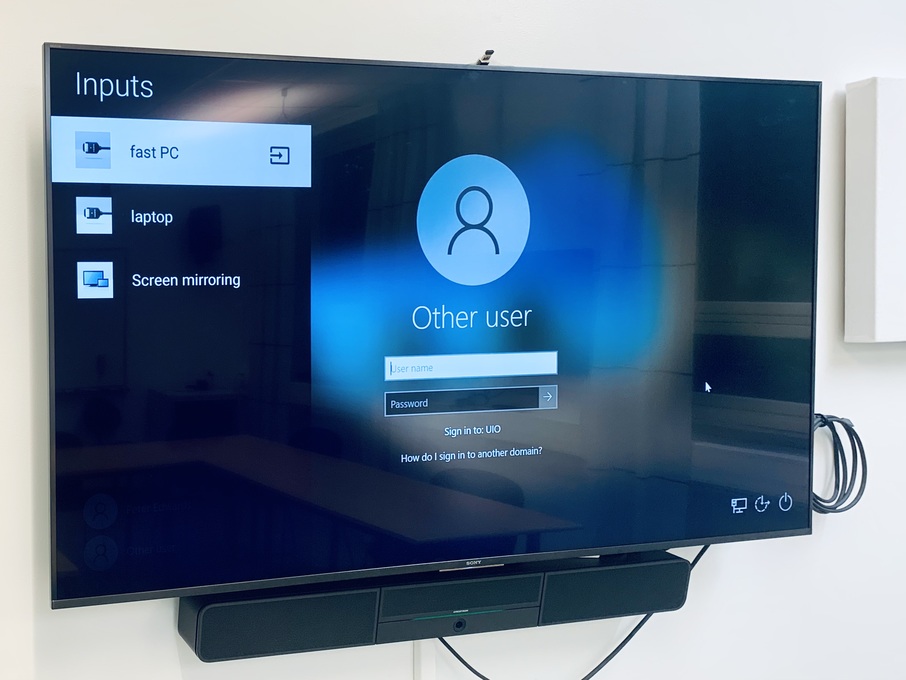
To use the Seminar Room PC, turn on the keyboard and mouse using the small power switches. Log on to the computer using your UiO-account. Remember to switch off the power on the keyboard and mouse after your session.

Connecting your personal laptop
To use your own computer, connect to the screen through HDMI. There are several adaptors available on the cable.

Use the TV remote controller and change the source to HDMI 2 or "laptop", depending on the group room.
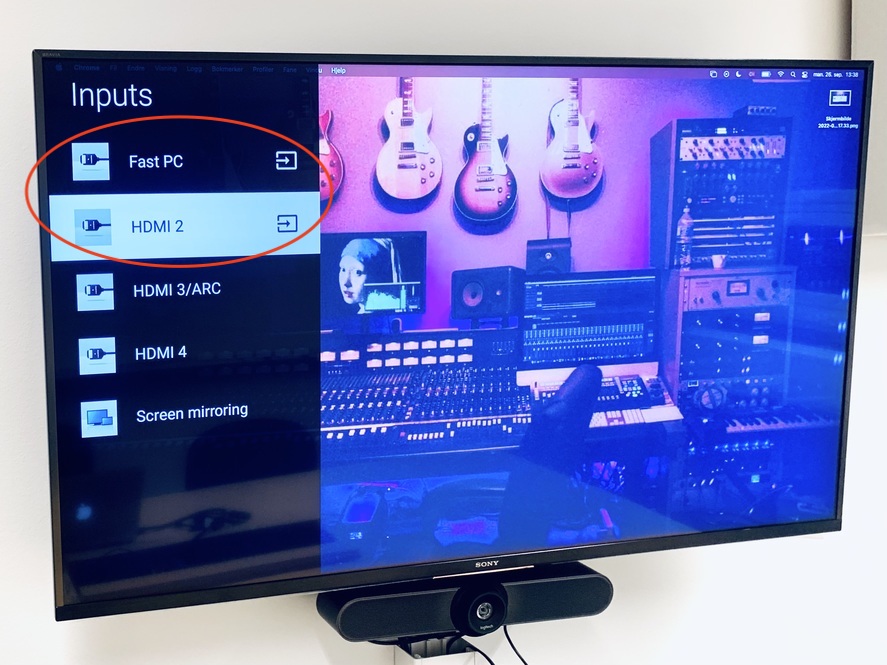
You may need to change some settings on your computer to gain optimal screening.
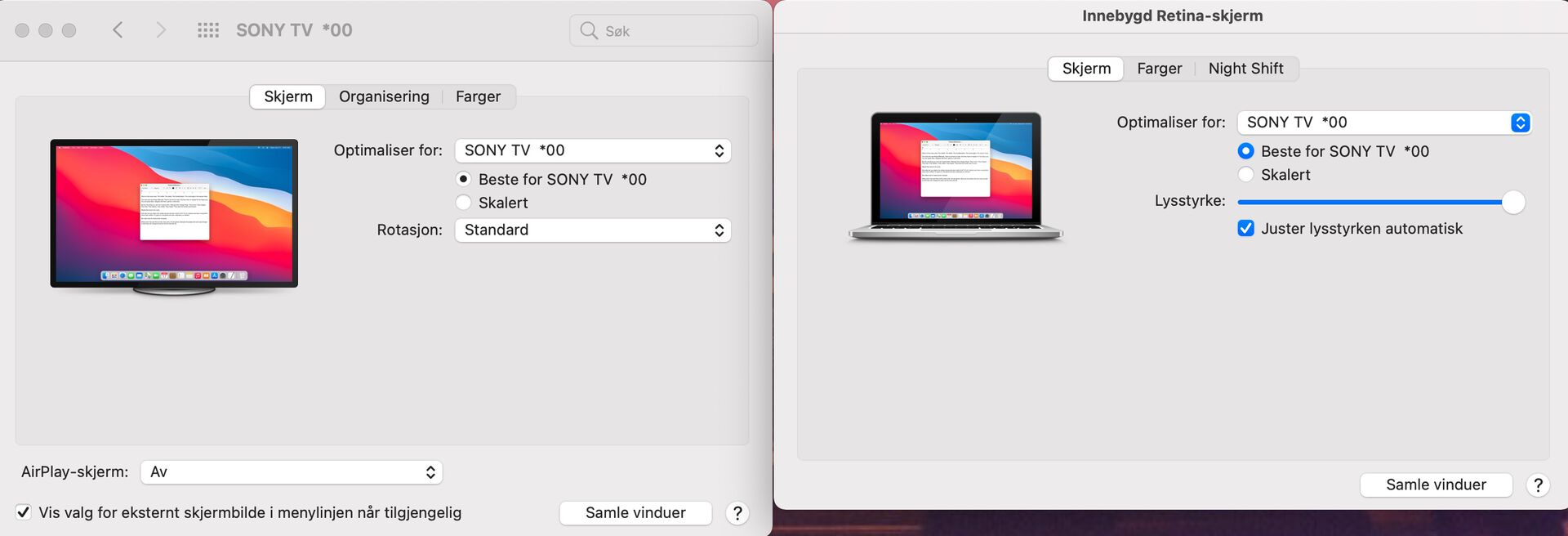
Problem solving
- Some of the later laptop ports, as USB-C, are more easily worn out. If you are unable to connect your laptop, try moving the cable around a bit.
- If the system is still troublesome, it might be necessary to do a power reboot. Pull out and reconnect the power cable. After rebooting, note that the system needs some minutes to restart.

Power cable in group room
