Table of Contents
- Overview
- How To Connect Your Laptop
- How to Use the Camera/TV Monitor System
- How to Setup Talkback and Monitoring
- Full I/O Routing Documentation
- Support and Booking
Overview
The Recording Studio U2 consists of one live room (samspill 2) and one control room (øverom 3), connected with physical audio connectors and a camera/TV system. Samspill 2 features a variety of recording equipment encased in a big RUFO flight case, a 20-channel XLR/TRS patch panel, and a Sony camera for live streaming. The control room includes state-of-the-art audio equipment for 16-channel ensemble recording and music production capabilities.
Connect to the control room via the patch inputs in samspill 2:

At the center of the control room, there is a Focusrite Scarlett 18i20 (3rd Gen) audio interface. To expand the number of physical audio I/O from 8 to 16, a Behringer ADA8200 Ultragain Pro Digital converter is connected to the Scarlett via ADAT.
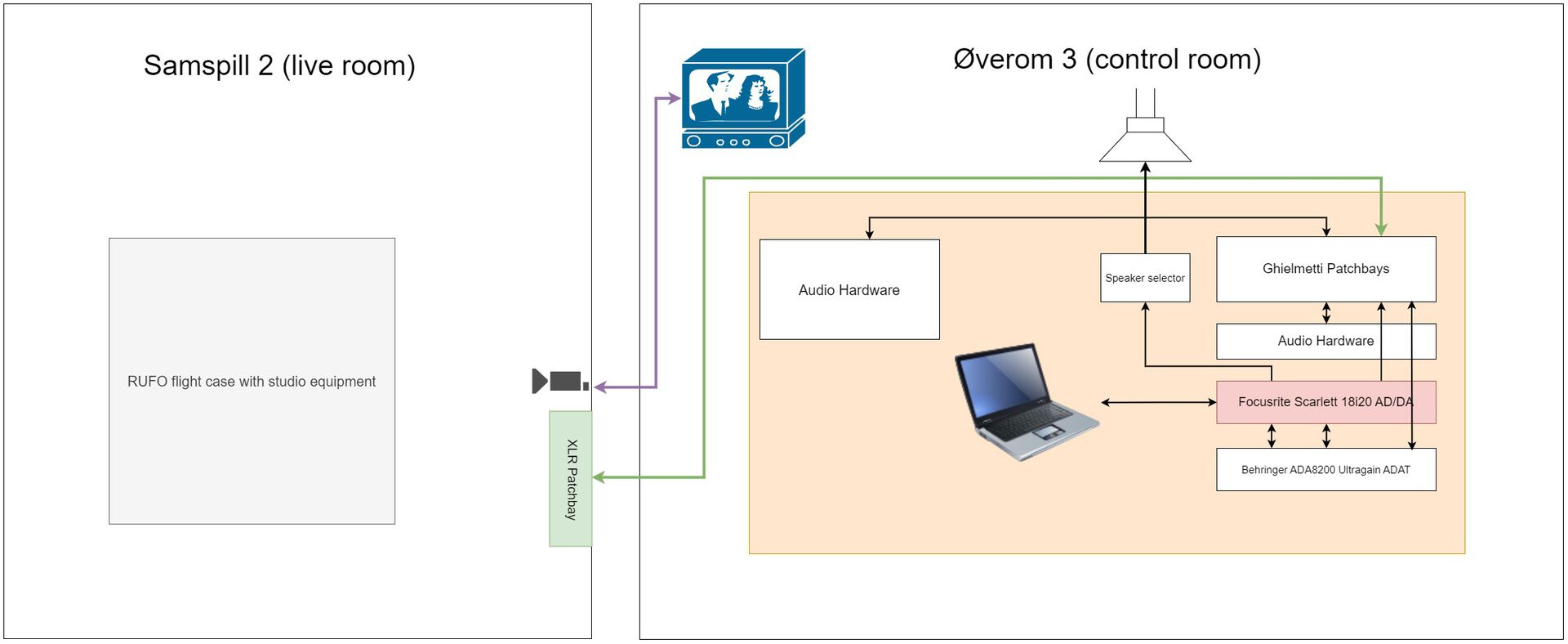
All available audio hardware input/output and physical connectors are linked together via 2x Ghielmetti patch bays.
How To Connect Your Laptop
The control room does not have a stationary machine, meaning you have to bring your laptop to use the studio. To connect to the audio hardware, simply use the USB-C dongle available at the studio desk.

The Focusrite Scarlett audio interface is class-compliant, meaning you do not need to download a driver if you're a Mac user. However, it is recommended that you download the driver to control the audio interface. To get the latest control software, visit this page:
Driver: https://downloads.focusrite.com/focusrite/scarlett-3rd-gen/scarlett-18i20-3rd-gen
Monitor outputs 1-2 on the Scarlett interface are considered the main outputs. These go straight to the Heritage speaker selector device. On the speaker selector, you can choose to listen to either a mini-jack audio source or the Scarlett main outputs.
To control the monitor level, adjust the monitor volume knob on the Scarlett and(!) the volume knob on the Heritage speaker selector.
How to Use the Camera/TV Monitor System
The camera/TV system is for visual monitoring of the live room (samspill 2). In samspill 2, there is a Sony camera mounted on the ceiling. To enable a direct visual feed to the control room, first turn the camera on and make sure the "SDI Output" setting is set to "HD".
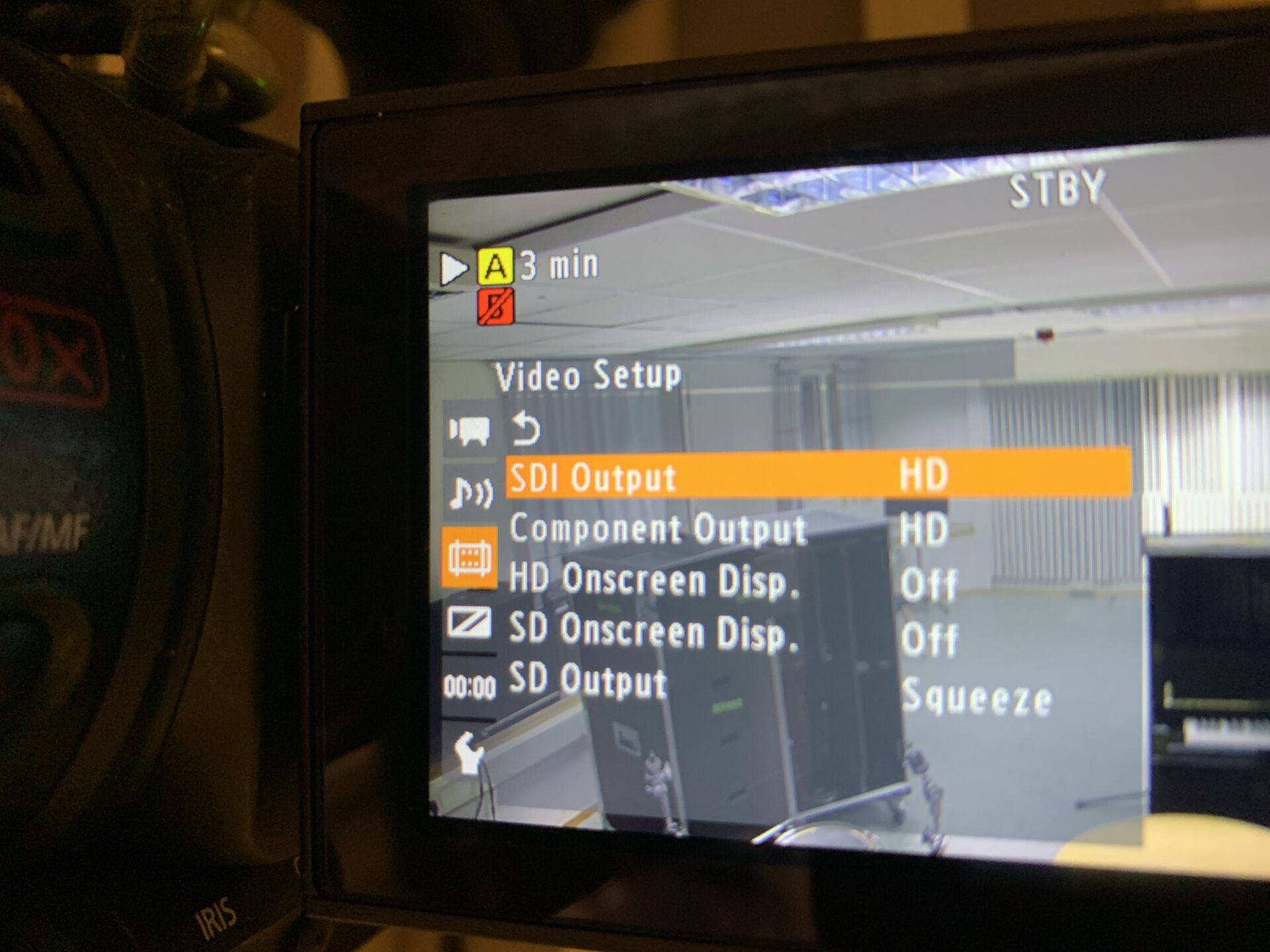
In the control room, turn on the TV and set the input source to HDMI. This should reveal the video feed from samspill 2.
How to Setup Talkback and Monitoring
For monitoring, send your mix to the HP6E headphone preamp and use a jack patch cable to send your mix from the HP6E to one of the TRS jack connectors in the control room rack (labeled as TIE). On the patch panel in samspill 2, there are four TRS jack connectors (labeled as TIE) designed for headphone monitoring. These jack inputs are directly connected to the four TRS jack connectors (labeled as TIE) in the control room rack.
For talkback, use the designated "talkback" button on the Focusrite 1820 audio interface. When pressing the "talkback" button, a microphone inside the Focusrite starts to pick up your voice, and sends it out of output (DA) 3 and 4. From there, send the talkback signal to the HP6E headphone preamp and further on to sampill 2 via the TIE jack lines.
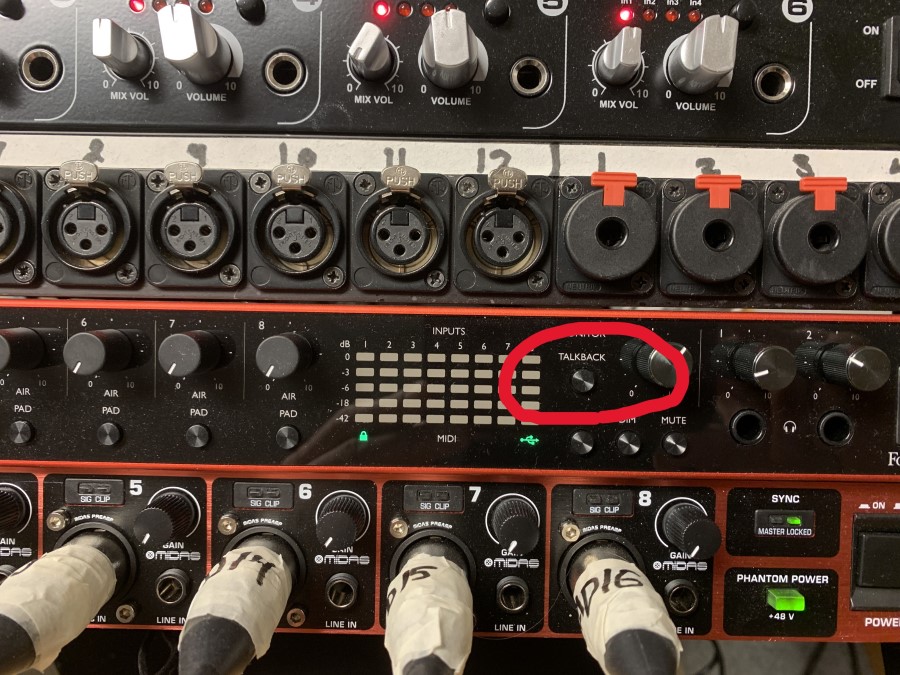
Inside the Focusrite Control software, we can choose which output on the Focusrite to send the talkback signal. By default, this should be on Line Outputs 3 and 4.
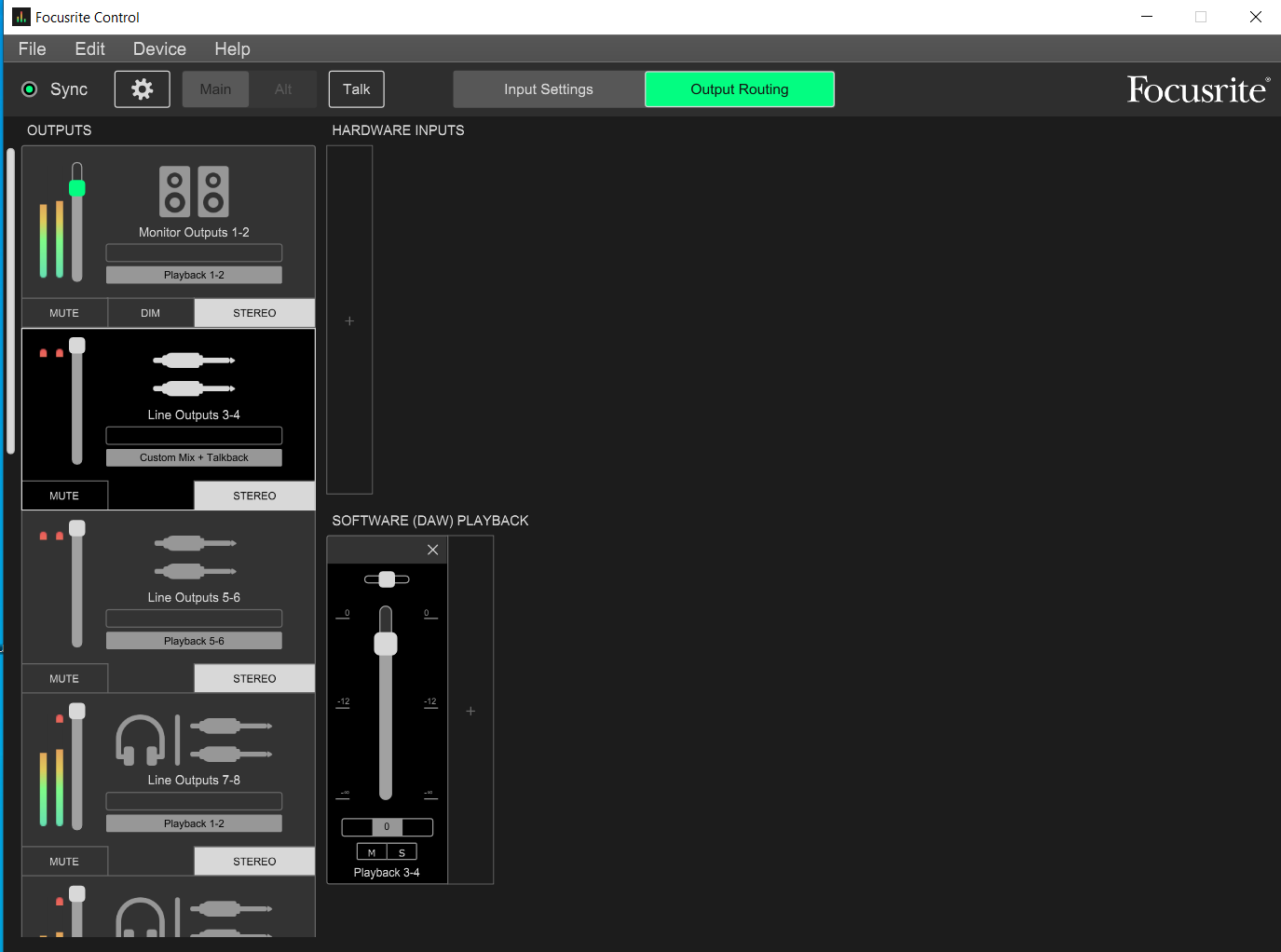
Full I/O Routing Documentation
Download the technical IO routing Excel document from here
Support and Contact
Location: ZEB-bygningen (U2) Timeplan (TP)
