Equipment
- Teaching station with Seminar Room PC as Media Source
- Logitech, audio and video system
- Personal laptop, providing an additional login on Zoom
- 2x Zoom accounts. For instance, this can be a personal account and your UiO account.
Zoom Setup

When logging on and starting a Zoom-session on a Seminar Room PC, the Logitech system will normally connect automatically. If not, choose Logitech in the audio- and video-settings. Run "Test speaker" in Zoom to check the levels. Volume is adjusted on the Logitech desktop device, or by using the remote controller.
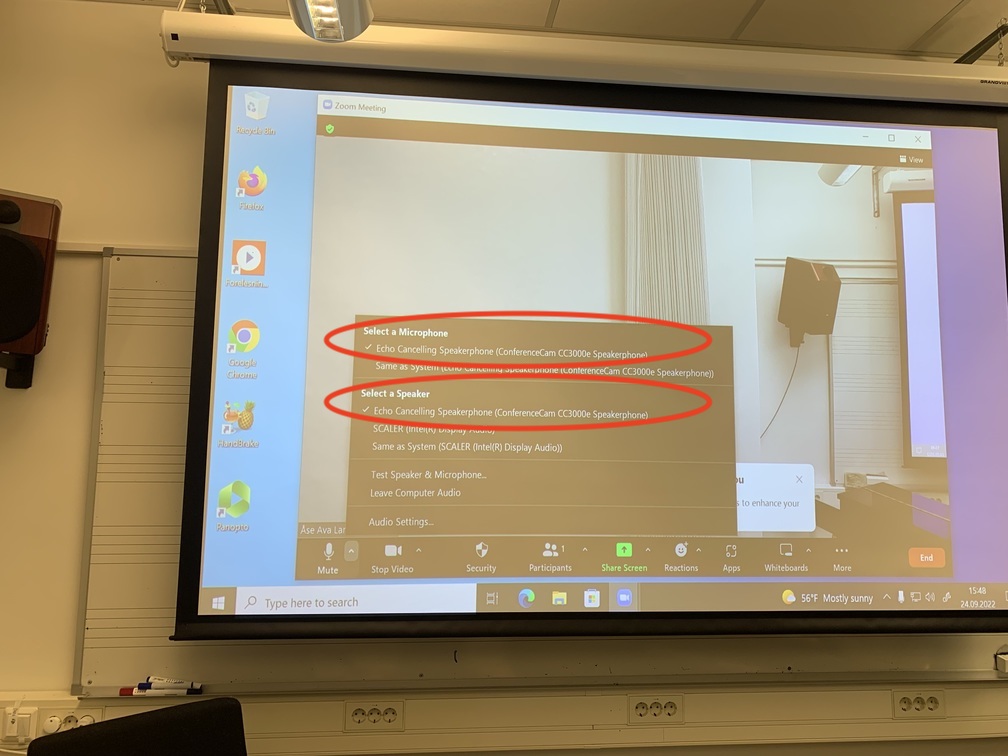
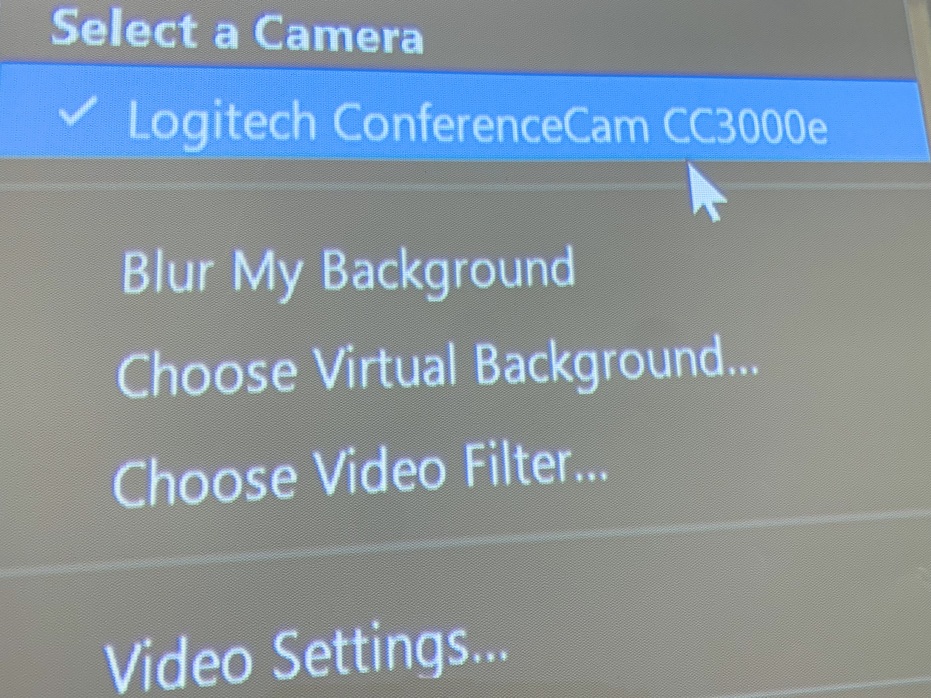
Camera - "PTZ Pro 2". This is the wall-mounted Logitech PTZ web camera. Use the remote controller, or the control panel on the Logitech desktop device to adjust the camera zoom and direction.

On your personal laptop, open Zoom and connect to the session you created on the Teaching station UiO PC with your other Zoom account.
It is important that you mute your microphone and speakers on your personal laptop in Zoom. We use the Teaching Station as our only speaker and microphone.
When teaching, share all learning materials (PowerPoint and audio) via your personal laptop using Zoom's "share screen" function, so that all physical attendees can see your shared content on the projector screen in the Seminar Rooms, while the virtual attendees see it via Zoom.
For more information on how to share media content through Zoom, visit this guide.
Also, take the opportunity to use your laptop's built-in web camera as a presenter camera in your hybrid space. This brings the virtual attendees closer to the presenter/teacher.
Video Conference
All Seminar Rooms are useful for video meetings. The Logitech system is already connected to the stationary PC. Launch Zoom on the computer, and make sure you have Logitech selected in the audio- and video-settings, the same way as described in the section on Hybrid Teaching.
Important Notes
- Hybrid teaching may take some extra minutes to prepare. Therefore, remember to come to the seminar room and prepare for hybrid teaching at least 10 minutes before class.
